Pentaho3.6.0.RC1でMySQLを使用するよう設定する
展開したPentahoには、複数のデータベースに対応できるようスクリプトが用意されています。(biserver-ce\data)
用意されているデータベース:
- MySQL5
- Oracle10g
- PostgreSQL
ここでは、MySQL5を使うよう設定していきますが付属のスクリプトではなく、別のスクリプトを使用します。
データベースの設定ドキュメントがなかなか見つけられなかったのですが、**Pentaho - Projects - Analyse This**というサイトを参考に設定を行います。
このサイトには、MySQL5.x,PostgreSQL 8.x.x,Oracle XE, 10g & 11gの設定方法が用意されています。
関連:WindowsへMySQL5.0.16をインストールする
Pentahoのデータベース設定
データベース環境の作成
ここからの作業は、ほぼドキュメント通り進めていきます。
**Pentaho - Projects - Analyse This**からMySQL用のSQL Packをダウンロードしc:\pentaho\biserver-ce\data\mysql5\へ展開します。
インストールしたMySQLへユーザーとデータベースを作成するよう次のスクリプトを実行します。
> mysql -u root -p
> source c:\pentaho\biserver-ce\data\mysql5\1_create_repository_mysql.sql
これにより、データベースユーザーhibuserとデータベースhibernateが作成され、datasourceテーブル等が作成されます。
次にスケジューラー用のデータベースを作成します。
> source c:\pentaho\biserver-ce\data\mysql5\2_create_quartz_mysql.sql
Pentaho付属のサンプルデーターへ接続できるよう、データーソースを追加します。
> source c:\pentaho\biserver-ce\data\mysql5\3_create_sample_datasource_mysql.sql
これにより、datasourceテーブルへデータベースへの接続設定が追加されます。
4つ目のスクリプトでは、サンプルユーザーを追加します。
> source c:\pentaho\biserver-ce\data\mysql5\4_load_sample_users_mysql.sql
最後のスクリプトを実行します。
> source c:\pentaho\biserver-ce\data\mysql5\5_sampledata_mysql.sql
これにより、データベースhibernateとユーザーpentaho_user,pentaho_adminが作成され、複数のテーブルとデータが作成されます。
JDBC Securityの設定
pentaho-solutions\system\フォルダにあるpplicationContext-spring-security-jdbc.xmlを次のように修正します。
<bean id="dataSource"
class="org.springframework.jdbc.datasource.DriverManagerDataSource">
<property name="driverClassName" value="com.mysql.jdbc.Driver" />
<property name="url"
value="jdbc:mysql://localhost:3306/hibernate" />
<property name="username" value="hibuser" />
<property name="password" value="password" />
</bean>
driverClassNameとurlをMySQL用に修正します。
pentaho-solutions\system\フォルダにあるapplicationContext-spring-security-hibernate.propertiesを次のように修正します。
jdbc.driver=com.mysql.jdbc.Driver
jdbc.url=jdbc:mysql://localhost:3306/hibernate
jdbc.username=hibuser
jdbc.password=password
hibernate.dialect=org.hibernate.dialect.MySQLDialect
pentaho-solutions\system\hibernate\フォルダにあるhibernate-settings.xmlを次のように修正します。
<config-file>system/hibernate/mysql5.hibernate.cfg.xml</config-file>
Hibernate及びQuartzデータベースへの接続設定
MySQLへ作成したhibernateおよびquartzデータベースへ接続できるよう接続情報を修正します。
biserver-ce\tomcat\webapps\pentaho\META-INF\フォルダにあるcontext.xmlを次のように修正します。
<?xml version="1.0" encoding="UTF-8"?>
<Context path="/pentaho" docbase="webapps/pentaho/">
<Resource name="jdbc/Hibernate" auth="Container" type="javax.sql.DataSource"
factory="org.apache.commons.dbcp.BasicDataSourceFactory" maxActive="20" maxIdle="5"
maxWait="10000" username="hibuser" password="password"
driverClassName="com.mysql.jdbc.Driver" url="jdbc:mysql://localhost:3306/hibernate"
validationQuery="select 1" />
<Resource name="jdbc/Quartz" auth="Container" type="javax.sql.DataSource"
factory="org.apache.commons.dbcp.BasicDataSourceFactory" maxActive="20" maxIdle="5"
maxWait="10000" username="pentaho_user" password="password"
driverClassName="com.mysql.jdbc.Driver" url="jdbc:mysql://localhost:3306/quartz"
validationQuery="select 1"/>
</Context>
Pentahoの環境設定
ソリューションのパスをc:\pentahoへ変更します。biserver-ce\pentaho-solutionsをc:\pentahoへ移動します。
C:\pentaho
|
|-- \pentaho-solutions
ソリューションのパスを変更したため、 \tomcat\webapps\pentaho\WEB_INF\フォルダにあるweb.xmlを次のように修正します。
<context-param>
<param-name>solution-path</param-name>
<param-value>C:\pentaho\pentaho-solutions</param-value>
</context-param>
次にbase-urlを変更します。デフォルトではlocalhostとなっていいるためドメイン名かIPアドレスへ変更します。
<param-name>base-url</param-name>
<param-value>http://192.168.1.10:8080/pentaho/</param-value>
Pentahoの管理コンソールをリモートで使う場合、次の設定項目にそのIPアドレスを追加します。
<param-name>TrustedIpAddrs</param-name>
<param-value>127.0.0.1,[IPアドレスをカンマ区切りで指定]</param-value>
Pentahoで使用するメールサーバーの設定
SMTPサーバーの設定を\pentaho-solutions\system\フォルダにあるsmtp-email.xmlに追加します。
<email-smtp>
<properties>
<mail.smtp.host>SMTPサーバー</mail.smtp.host>
<mail.smtp.port>25</mail.smtp.port>
<mail.transport.protocol>smtp</mail.transport.protocol>
<mail.smtp.starttls.enable>false</mail.smtp.starttls.enable>
<mail.smtp.auth>false</mail.smtp.auth>
<mail.smtp.ssl>false</mail.smtp.ssl>
<mail.smtp.quitwait>false</mail.smtp.quitwait>
</properties>
<mail.pop3></mail.pop3>
<mail.from.default>pentahoadmin@gmail.com</mail.from.default>
<mail.userid></mail.userid>
<mail.password></mail.password>
</email-smtp>
Pentahoの動作確認
c:\pentaho\biserver-ce\start-pentaho.batを実行してPentahoを起動します。ブラウザからアクセスしサンプルが表示されることを確認します。
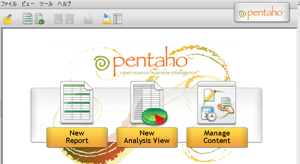
管理コンソールの設定
C:\pentaho\administration-console\start-pac.batを実行し、ブラウザからhttp://localhost:8099/ へアクセスすると次のエラーが表示されました。(ユーザー:admin,パスワード:password)
Administration Console configuration is not valid.
Please correct the configuration in console.xml and restart administration console.
C:\pentaho\administration-console\resource\configフォルダにあるconsole.xmlに変更後のソリューションパスとPentahoの配置先を追加します。
<solution-path>c:\pentaho\pentaho-solutions</solution-path>
<war-path>C:\pentaho\biserver-ce\tomcat\webapps\pentaho</war-path>
以上で設定が完了します。